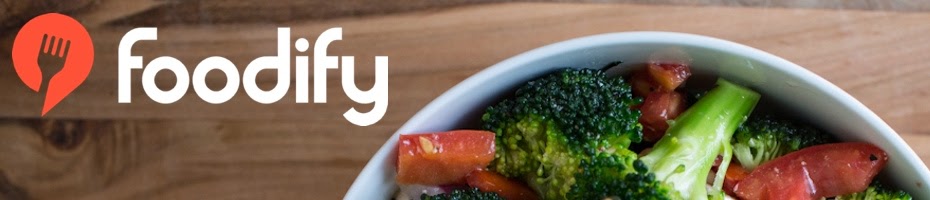- Navigate to Foodify and log into your account. This will bring you to your account dashboard, and display your existing orders.
- Scroll to the order you would like to make updates to, and click ‘View/Update.’ You will be directed to the selected Food Partner’s menu. Your order will appear on the right side of your screen.
- From here you may make any desired updates to your order. You can add items, update quantities, or change item options.
- To apply all your order updates, proceed through the checkout process by first clicking ‘Checkout.’ This will take you to your billing information.
- If all billing information is correct, proceed by clicking ‘Review Order.’ The next page is a summary of your order, including items and delivery address.
- Review the information on this page to ensure all updated and existing information is correct.
- If all the information is correct, proceed by clicking ‘Place Your Order.’ A confirmation email will be sent to your provided email address, and your selected Food Partner will receive an updated order form.
- Log into your email account to ensure that you received a confirmation email.
- If you did not receive a confirmation email or are experiencing other difficulties, please call our customer support line at (800)326-1480.
Thursday, June 19
Did You Know You Can Manually Update Your Own Order?
Foodify allows you to go into any upcoming order you have and make changes up until the Food Partner’s ‘Lead Time' expires, after which no changes may be made. To make changes to your existing orders, follow the instructions below: